Account
You can access all your account details and settings under Menu › Account.
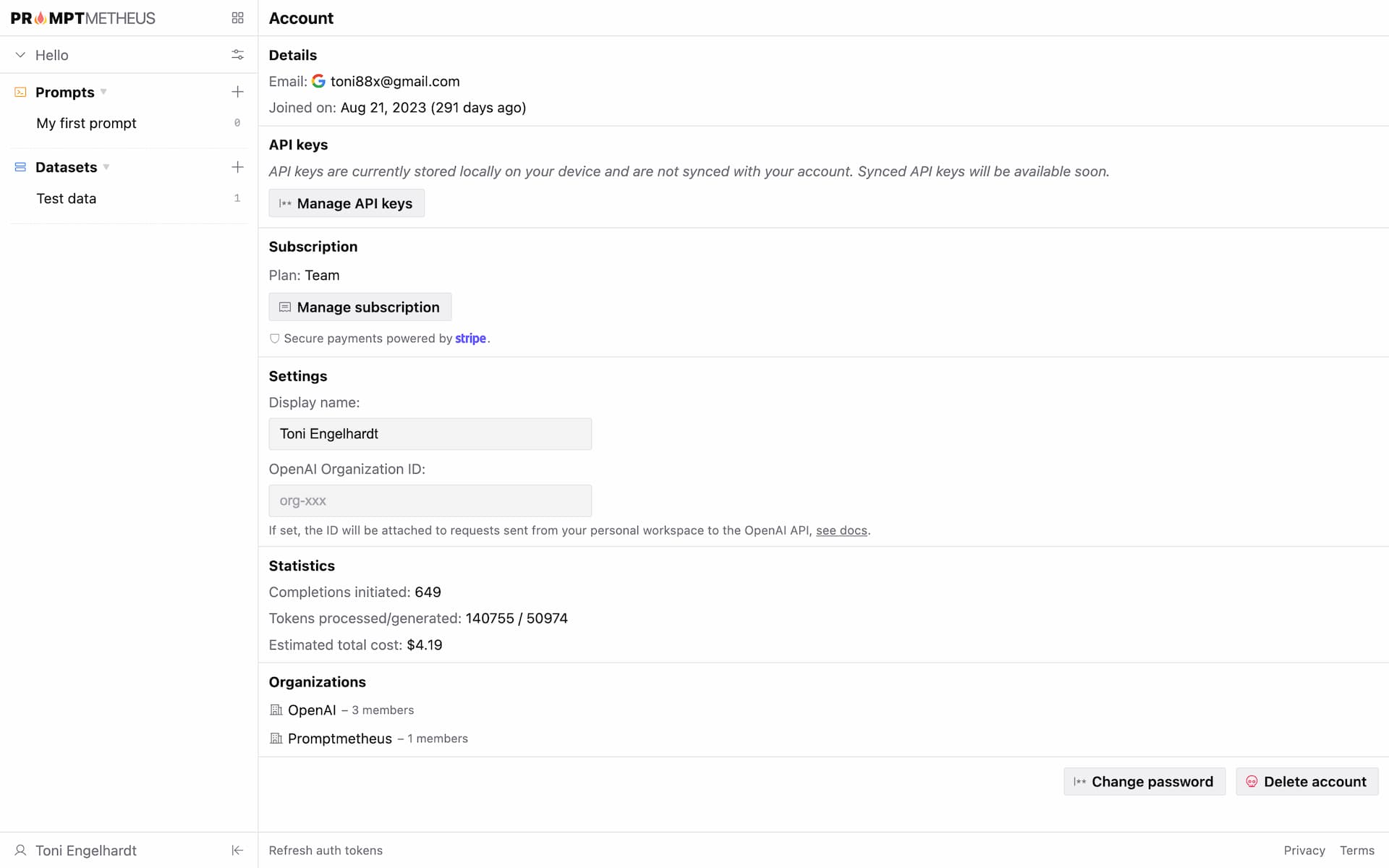
Profile
Display Name
You can specify a display name that will take the place of your email address in the Workspace selector and wherever your account is referenced. This can come in handy if you want to share screenshots or recordings without exposing your email address.
Other than that, display name will have no effects.
OpenAI Organization ID
If set, the OpenAI Organization ID will be attached to all OpenAI API requests. This assures that your completions are attributed to the correct organization and respective billing settings and rate limits apply.
For more information about OpenAI Organization IDs, please consult the OpenAI documentation directly. You can find your OpenAI organization ID in your OpenAI account under "Organization Settings".
Note
OpenAI API Keys should work without Organization ID, but if you get unreasonable rate limit errors, it might be necessary to set the Organization ID.
Subscriptions
Please take a look at the dedicated Subscriptions section.
Proxy
Instead of connecting directly to the supported inference APIs, you can also route requests through a proxy server.
At the moment, only proxies that are compatible with the LiteLLM SDK are supported. Take a look at the LiteLLM Simple Proxy documentation to find out how to set up a proxy yourself, or get in touch with Krrish and Ishaan for more information on hosted proxies.
Switching to proxy mode is easy. Just flip the "enable LiteLLM proxy" switch and add your proxy URL and key in the appearing form. That's it!

Note that there is currently no customization for the model list in proxy mode and only the Promptmetheus default set of models will be available.
Custom Providers and Models
Please take a look at the Custom Models section for details.
Changing Your Email Address
Changing your email address is currently not possible via the app.
Please get in touch and we will help you out.
Note
For security reasons, we will have to verify that you control the email address associated with your account. So, if you can, please reach out from the email address that you signed up with.
Resetting Your Password
You can reset your password here or via the dedicated action on the bottom of the Account page if you are logged in.
Deleting Your Account
You can delete your account via the dedicated action at the bottom of the Account page. Please note that this action is irreversible and all your data will be lost.