Appearance
Organizations
Team account only
Organizations are only available for Team accounts.
If you want to upgrade, please get in touch.
If you are on a "Team" plan, you can switch between your personal Workspace and your team Workspace/s via the organization selector at the top of the sidebar, right below the Promptmetheus logo (see Workspaces section).
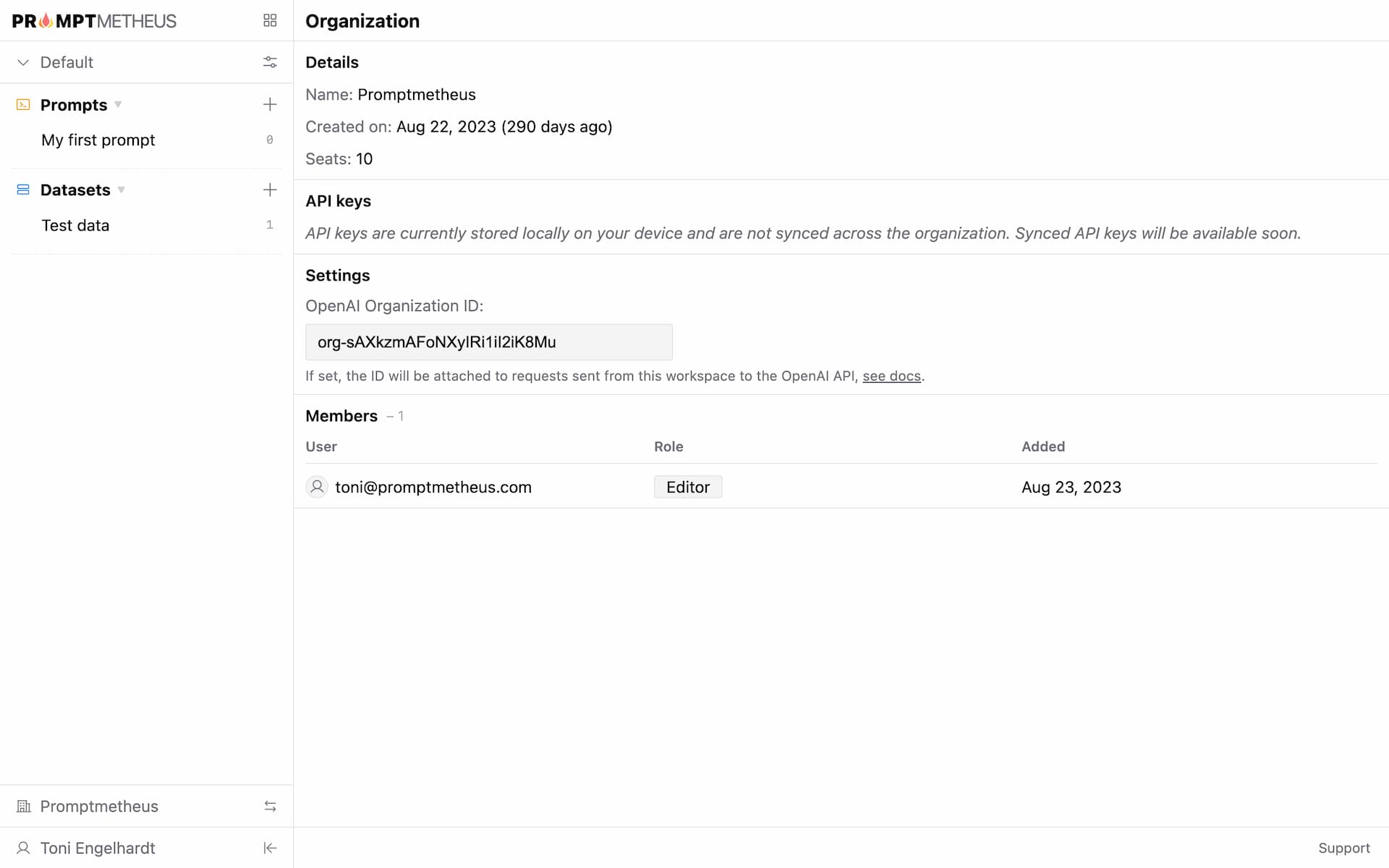
Prompts and Datasets in your personal workspace are always private and only visible to you. Data in a team Workspace is shared between all members of the team.
Details, settings, and statistics
You can access the Organization details either via the small icon at the top right of the Workspace selection dropdown, or via Menu › Organization.
On the details page you'll find all relevant information about your Organization, including when it was created, how many seats are used/available, and what your role is.
You can also change the name of the Organization in the "Settings" panel and add an OpenAI Organization ID (details here) if needed.
On the top right there are a couple of core stats about usage (more to be added in the future).
Managing team members
Only the owner of an Organization can manage team members. In the details you can see the number of seats that are available in the organization. To increase or decrease the seats, please get in touch.
Team members can be added via invitations. Once an invitation is created, the invitee will receive a notification email. Invitations show up in at the bottom of the sidebar and can only be accepted or declined in the app.
You can always see the status of outstanding invitations and a list of all team members in the organization details.
The invitation didn't arrive?
No problem. If the invitee didn't receive an invitation email (it might have ended up in their spam folder), they can just sign up with the respective email addressand the invitation will be waiting for them inside the app.
API keys
Since API keys are currently stored on-device only (see "API Keys" section), they are not shared between team members.
Sharing encrypted API keys via secure syncing will be possible soon.
Permissions
Fine-grained permissions for individual team members are in the making. As of now, all team members have READ and WRITE access to all data in a workspace.