Appearance
Troubleshooting
First aid kit to help you quickly resolve issues.
Select the app you are using to jump to the respective section:
If the guide does not resolve your issues, please look at the "How to report problems" section and follow the instructions there to foster a timely resolution.
Prompt IDE (Archery)
If you get errors for completions, you can hover over the orange error icon and label to see what exactly happened (see screenshot below). A lot of these errors come from the provider APIs directly, e.g. because the API is down, you ran out of budget, or because a model is not available in your country.
Regarding completion errors that are not related to the provider, please get in touch.
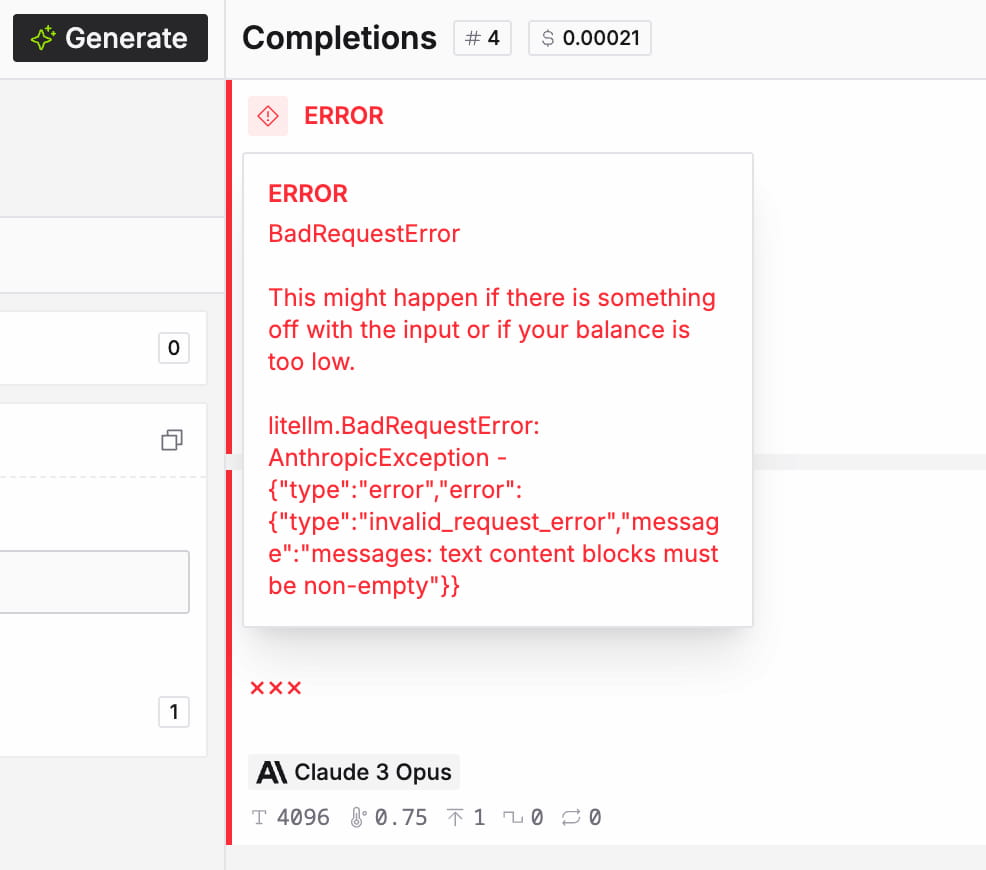
If the problem is not related to completions, start by going through the following checklist, it will resolve most of the common issues.
Quick fix checklist
- Make sure you have a stable internet connection, you can test it on fast.com.
- Check the system status to make sure that the Archery service is operational.
- Refresh the page.
- Sign out and back in.
- Make sure you have entered the LLM provider API Keys correctly.
- Make sure that your API key has access to the model you have selected. You might need to get on a waitlist to get access for GPT-o3 for instance.
- Turn off browser extensions to make sure they do not interfere.
- Open the app in an incognito browser window and check if the problem persists.
- If you use a VPN, make sure it does not interfere with API requests.
System checks
If the quick fixes didn't help, please also run the following checks and report the results as specified below.
- If you have, try a different browser (ideally Chrome).
- Try to create and execute a very simple prompt, e.g. "Tell me a joke." If that works, there is probably an issue with your prompt. Are you using any special characters? Try to remove them and see if that helps. If it does, please let us know so that we can address the issue.
Known issues
Drag & drop re-ordering bug
There is a known bug with a 3rd-party dependency that causes items to get out of sync when re-ordering them (nav items, blocks, datasets). If you encounter this problem, try to refresh the page to reset the ordering state.
Zscaler
There have been instances where Zscaler security software interferes with the Promptmetheus app and causes problems. If you use Zscaler in your network and cannot log in, please get in touch.
Vivaldi browser
There have been reports about duplicated completion sequences when using the Vivaldi browser. This seems to be related to a known websocket connection issue in Vivaldi itself. Unfortunately, Promptmetheus relies heavily on multiple simultaneous websocket connections to enable real-time collaboration and completion streaming. We therefore recommend using a different browser as long as this issue persists.
Playground (Forge)
Please go through the following checklist first, it will resolve most of the common issues.
Quick fix checklist and system checks
Please go through the Quick fix checklist and the System checks above. They apply to the Forge playground as well.
Common pitfalls
My data is gone
Forge stores all data in your browser. That means, if you open the app in a different browser or on a different device your data will not be available. In order to use your prompts, datasets, etc. on multiple devices, you can import/export your data via the respective actions in the account menu or switch to the Prompt IDE (Archery), which automatically syncs data between devices.
Known issues
Firefox
There are some issues with input duplication on Firefox. If you experience this, please try using a different browser. We recommend Chromium-based browsers for an optimal user experience, e.g. Chrome, Edge, Brave, etc.
Maintenance mode
The Forge playground is currently in maintenance mode, meaning it will not receive any new features and only a limited amount of bug fixing. To get the latest features and improvements, please switch to the Prompt IDE (Archery).