Appearance
Projects
Projects help you organize your Prompts and Datasets. They are completely independent from each other and do not share any data.
When you click on the Promptmetheus logo at the top of the sidebar, you'll get to the Dashboard of the project with statistics and key metrics.
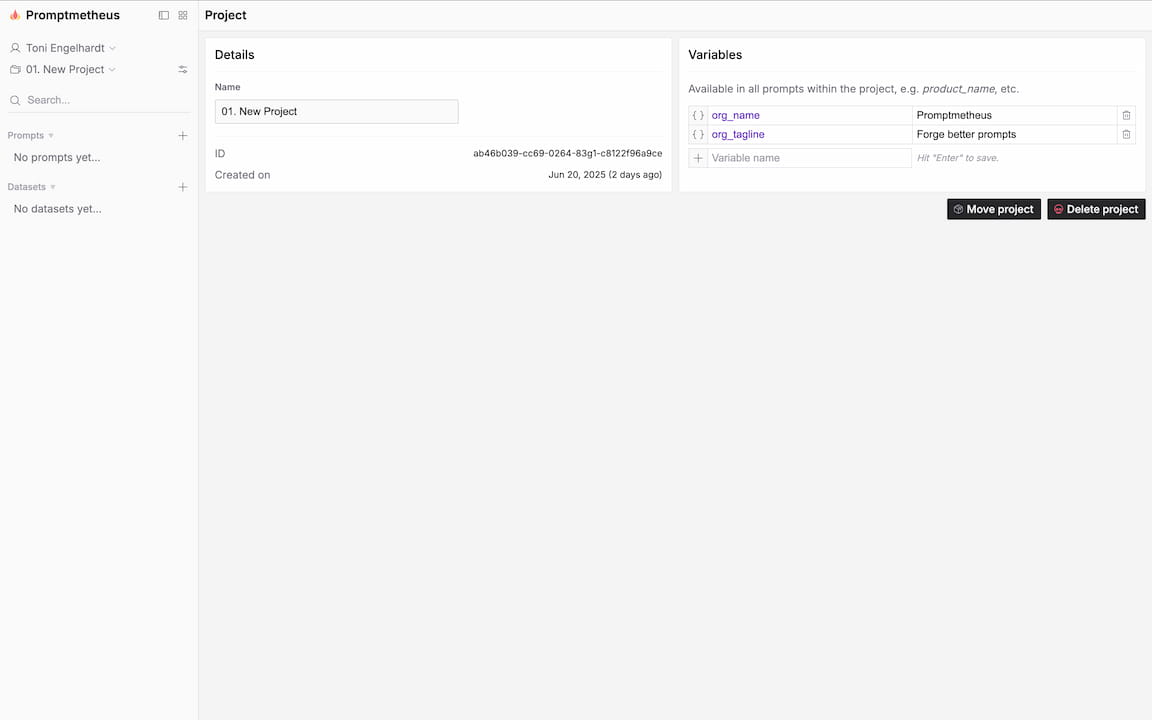
Important
It is currently not possible to move Prompts and Datasets between Projects. Make sure you organize your data from the get go.
How to use projects
You can use and organize projects according to your specific use case. The only thing you need to keep in mind is that Prompts, Variables, and Datasets can not be shared between projects.
In general, it is good practice to keep projects lean and organize them by topic, client, etc.
Importing projects
You can import projects from the Playground (Forge) into the Prompt IDE (Archery), but not the other way around. The reason for this is that the architecture of the two apps is completely different (local storage vs. cloud database). That also means that history cannot be recovered for imported projects.
Moving a project from Forge to Archery is easy. Just click on Account › Export Project to get a JSON file. Then, import that file via Menu › Import Forge Project in the IDE. Imported projects are marked with a icon in the project selector.
Exporting projects
It is currently not possible to export an entire project. You can however export Prompts and Completions from the prompt detail page.
Project variables
If you want to define variables that are available to all prompts in a project, you can define Project Variables in the Project Settings.
For a detailed explanation on how variables work, please take a look at Variables section.
Moving projects
If you have a Team account, you can move projects between Workspaces. Just click on the Move project button at the bottom of the Project Settings page and select the Workspace to which you want to move the Project. That's it!
You don't need to worry about breaking things, Projects are completely isolated, they have no links to objects in other Projects.
Deleting projects
You can delete Projects at the bottom of the Project Settings page. Note that there is no trash bin, if you delete a project, it's gone for good.